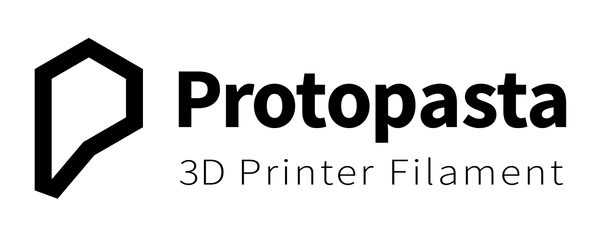Getting Started with Protopasta
Filament Handling
Loose coils can be tricky to manage. Wrangle your loose coils with an old empty spool or print a spool like this one. Learn more in this blog post.

For spooled filament, never leave the end loose! When opening a new spool, carefully remove the plastic wrap to expose the end. Once the end is exposed, hold it to avoid tucking under another strand of filament. Tuck it away in the cardboard spool's corrugation (like above) when not in the printer extruder.
Avoid sharp bends and excessive force when handling filament. Most Protopasta is stiff and not meant to bend much before break. Make sure to avoid sharp bends and do not force the filament. While stiff, Protopasta should not break in typical handling and feeding. It can bend enough for typical bends like when using Bambu AMS.
For Bambu AMS or other edge rollers, you can use our AMS compatible cardboard spools as-is or download and print an OD edge guard like seen above. While and edge guard is not required, it's a quick print for cleaner, smoother rolling with less dust and bumps.
As a spool empties, it can become too light, but you can add weight to the core with a 3D print like this or a 2" or less diameter steel ball bearing like this. While the ball bearings are effective, they are heavy so please be careful not to drop them on something delicate.
About Moisture
Filament from most manufacturers is delivered in a sealed bag with desiccant. While this is the industry standard, it does not guarantee “dry” filament because all bags are permeable to moisture. We find PLA, HTPLA, and PETG typically print well without drying, especially when not printing too hot or too slow.
Drying can improve quality by allowing higher temperature printing without stringing, but once drying, you'll want to keep the material dry as filament can reabsorb moisture in a matter of hours. During this reabsorption time, you'll have a changing moisture condition that can lead to process inconsistency.
If drying, do not dry above glass transition temperature. This can heat treat HTPLA which, for filament with particles (much of Protopasta), can make them more brittle and difficult to print without breaking. For PLA, dry below 50 C (125 F) and for PETG, dry below 65 C (150 F).
Dry can be good, but dry with caution.
Prints, Settings, and Setup
A spool edge guard is a great first print that takes minimal time and material, lets you observe the quality if your printing result, and makes a clean + smooth edge to for edge rollers like on the Bambu Labs AMS. Edge guard or not, Protopasta cardboard spools work with Bambu Labs 3D printers. Here's a blog on the topic.
We make reliable filament, but reliable printing depends on many other variables like your hardware, settings, setup, adjustments, maintenance, knowledge, and understanding. Modern 3D printers like from Bambu Labs typically yield acceptable results with generic material profiles. I'd start there as a new user before getting deeper into settings. For older or modified machines, you may need to get more in the details like below.
Machine(s): Prusa MK2/3, Prusa Mini, Creality Ender 3, etc.
Nozzle: 0.4 mm brass or plated brass w/ heater block sock
Nozzle Temp: 195-225 C (PLA/HTPLA) | 210-230 C (PETG)
Bed Temp: 50-60 C (PLA/HTPLA) | 70-80 C (PETG)
Bed Prep: Clean; Magigoo for adhesion + easy release when cool
| Layer height | Ext width | Speed | Fan | |
| 1st Layer | 0.22 mm | 0.44 mm | 20-30 mm/s | 0% |
| Rest of print | 0.22 mm | 0.44 mm |
20-30 mm/s outline up to 40 mm/s infill |
20-60% |
To modify settings for a 0.6 mm nozzle, you can increase extrusion width to slightly greater than 0.60 mm (0.64 mm for example). Note that increasing nozzle size (and thus extrusion width) also increases volume flow for the same speed and layer thickness.
For example:
With a 0.4 mm nozzle, 0.44 mm x 0.22 mm x 20 mm/s = 1.9 cu mm/s
With a 0.4 mm nozzle, 0.44 mm x 0.22 mm x 30 mm/s = 2.9 cu mm/s
With a 0.6 mm nozzle, 0.64 mm x 0.22 mm x 20 mm/s = 2.8 cu mm/s
Changing only the nozzle size (and extrusion width) increase volume rate and can take the printing process to a more reliable minimum and average volume rate. Careful because a larger nozzle can also more quickly take the process beyond a maximum volume rate that exceeds your process limits.
In short, mind your volume rate (all settings really) and make test prints to measure the result in controlled, known conditions. Then be sure to maintain these conditions. Learn your printer's behavior and limits with prints like this single wall one found on Printables. For more quick prints for a better printing experience, consider the PDF slide show shared earlier.
Printer-specific Considerations
While matching hardware with process and material for a positive experience is not always straight-forward, Protopasta can work for you! Qualify, manage, and maintain your process with known hardware, settings, and materials. Be careful when changing variables. Please consider this PDF for a better printing experience.
Need more help? Consider typical pitfalls and fixes below.
Typical pitfalls
- Too high or too low volume flow rate
- Inaccurate flow (check extrusion width)
- Excessive nozzle cooling from layer fan
- Poor assembly or adjustment of components
- Internal hardware hang-ups
- Excessive retraction and/or short movements
- Too small/tight tubing
- Excessively moist filament
Typical Fixes
- PTFE position adjustment or replacement
- Nozzle position adjustment or replacement
- Heatbreak replacement
- Changing layer fan speed
- Installing heater block sock
- Changing temperature
- Managing volume flow
- Adjusting drive gear tension
- Bowden tube coupling/replacement
- Spool mounting position/conditions
- Replacing tubing
- Drying fialment
We visited Joel and ended up with a helpful video on the subject.
Also consider our blog how-to section.
Still can't figure it out? Sorry, 3D printing isn't always straight-forward. Email us at support@protoplant.com.